How to Sync Data Between Local Devices Without Internet - LocalSend
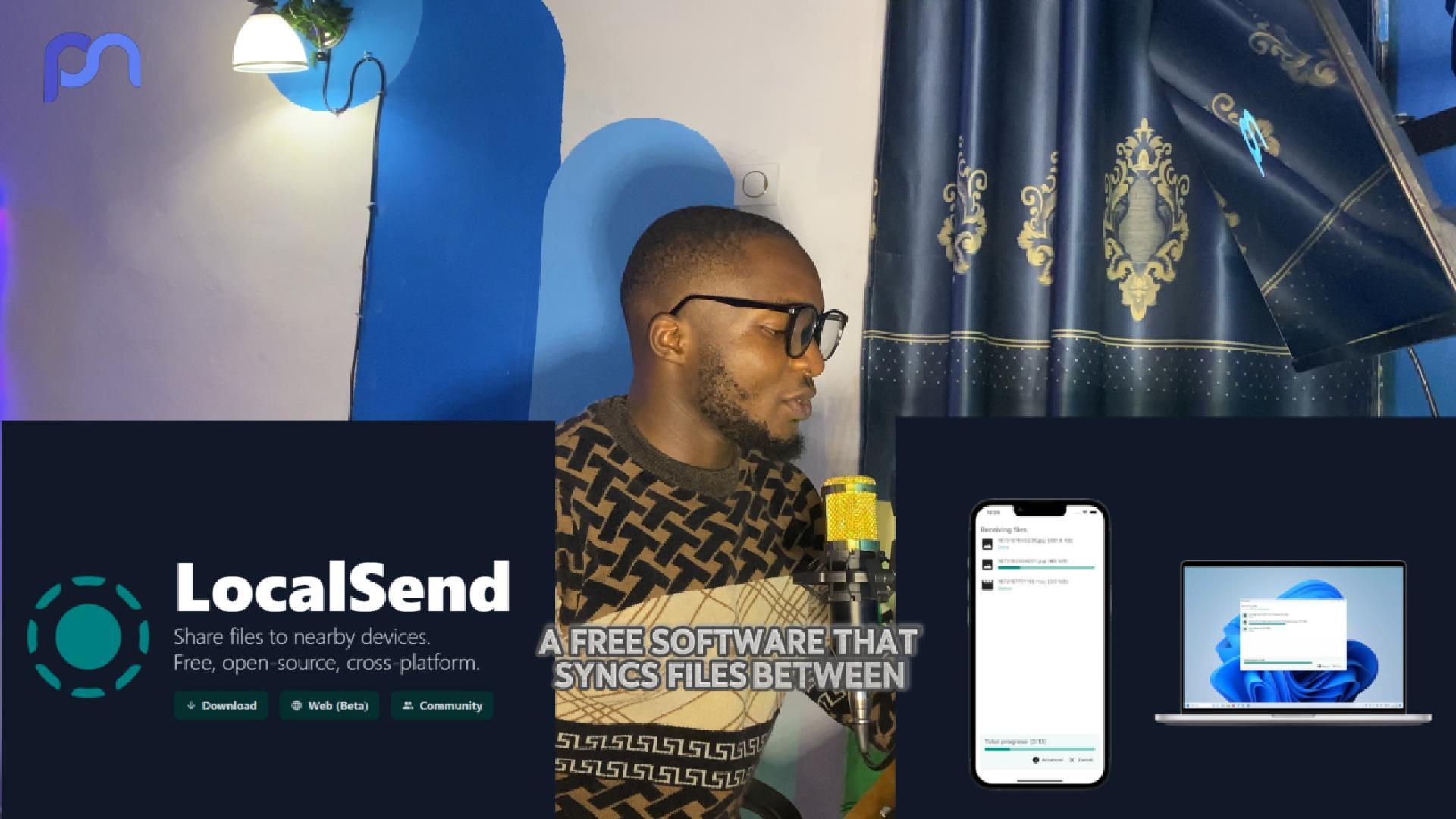
Sycn Data Between Local Devices: The Simple Solution (LocalSend)
The Challenge of Syncing Data Between Devices
Sycning data btween your debices shouldn't require jumping thorugh hoops. Whether you're transferring work files from your phone to laptop or sharing documents between computers, the traditional methods are frustratingly outdated:
- USB Cables - Never the right one available most of the time
- Bluetooth - Painfully slow for large files
- Email attachments and Cloud Services - Requires internet access and privacy concerns
- Scanning Devices - Scanning devices just to connect
There's a better way to sync data between local devices and it's called LocalSend
What is LocalSend?
LocalSend is a free, open-source applicaion that enables seemless data syncing between devices on our local network.
No internet connection required, no account setup, just simple device-to-device transfer.
Why LocalSend for Local Data Syncing:
- Universal compatibility: Windows, Mac, Linu, Android, iOS
- Lighting-fast local transefer
- No file size restrictions
- Zero configuration needed
- Complete privacy - data never leaves your network
How to Sync Data Between Debices Using LocalSend
Step 1: Network Connection
Ensure the devices you need to sync data between is connected to the same WiFi Network
Step 2: Launch LocalSend
Open the app on the connected devices you want to sync data between
Step 3: Transfer Your Data
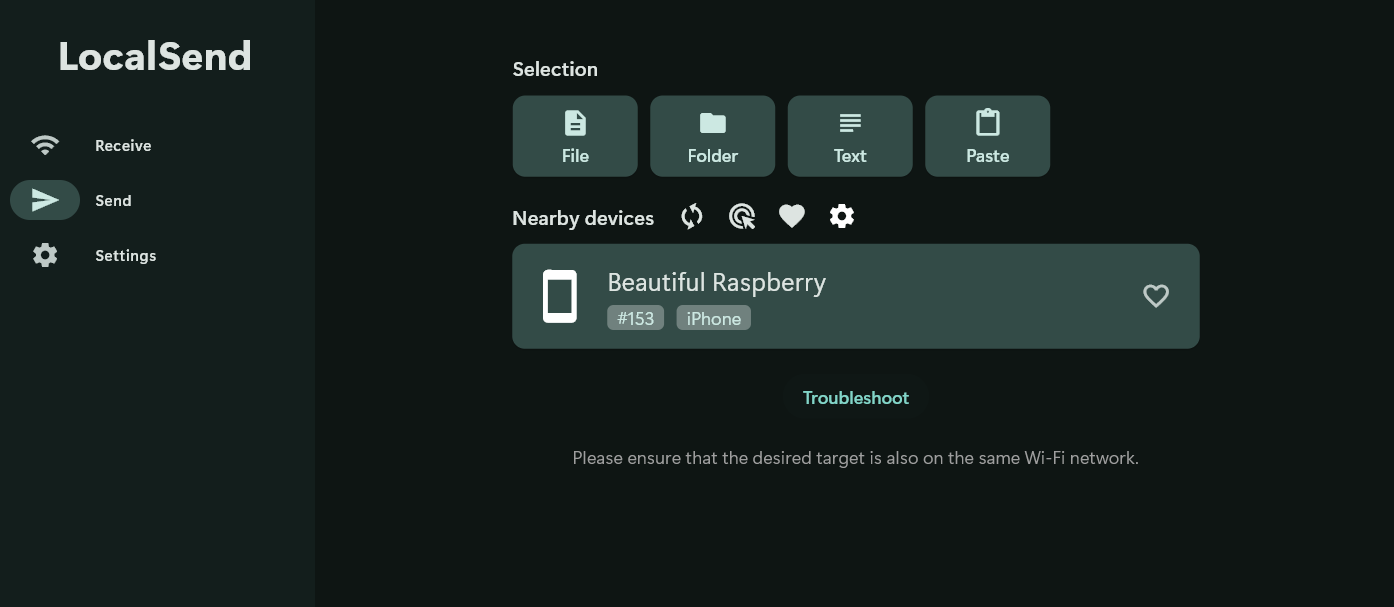
- This is LocalSend on Desktop, and you just have to select the file you want to send and click on the on the near by device to which you wnat to share the file to.
- The Beautiful Raspberry is my iOS device that is connected and has LocalSend Open
- LocalSend on Mobile
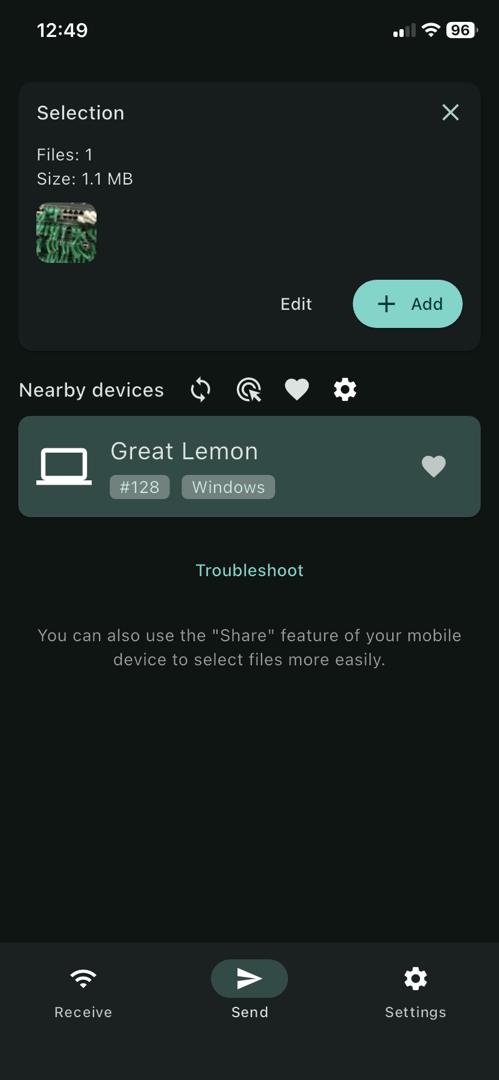
- Greate Lemon is the name of my desktop device connected to LocalSend
Installation Guide for Local Devices Syncing
Desktop Systems
Download LocalSend Here
Andriod Devices
Download on Playstore Playstore Download Link
iPhone Devices
Download on AppStore App Store Download Link
Common Local Data Syncing Scenarios
- Mobile To Desktop Sync - Transfer photos, videos and files between your phone and computer
- Mobile To Mobile Sync - Share files between your Mobile Devices
- Office Data Sharing - Sync presentations and files with team members' devices
- Home Network Transfers - Share media between family devices
Why Choose LocalSend for Local Device Syncing
- Speed Advantages
Since data transfers happen over your local network, you get:- Transfer speeds up to 100+ MB/s depending on your router speed
- No bandwidth limitations
- Direct device-to-device connection
- Privacy & Security
-
- All Data stays on your local network
- End-to-end encryption
- Complete control over your data
- No third-party servers involved
